
Do you like to sketch? Do you own an I-Pad? Do you just use it to watch movies and OTT sitcoms? Then you are missing on so much that you can achieve using this device.
We will be talking about one such application that is available on Apple store. The application is called ‘Procreate’, and that is what we used to sketch out the Floor plan shown above from scratch. This is one of the basic things that you can create using this application. Let us look at some of the features and advantages of Procreate, over the traditional sketching practice on paper.
Table of Contents
Features
Layers
If you have worked on any architectural software like AutoCAD, Photoshop or Sketchup, you might be familiar with the concept of layers and it’s advantages. Like these software, in Procreate, you can create multiple layers to keep your model and easily editable. For this example, we have used separate layers for projection lines, walls, furniture, landscaping, text, shadows and finishing lines. You can create as many layers as you wish, but it is often recommended to create only as many as are required. You can switch them on/off, reorder, duplicate or delete them altogether.
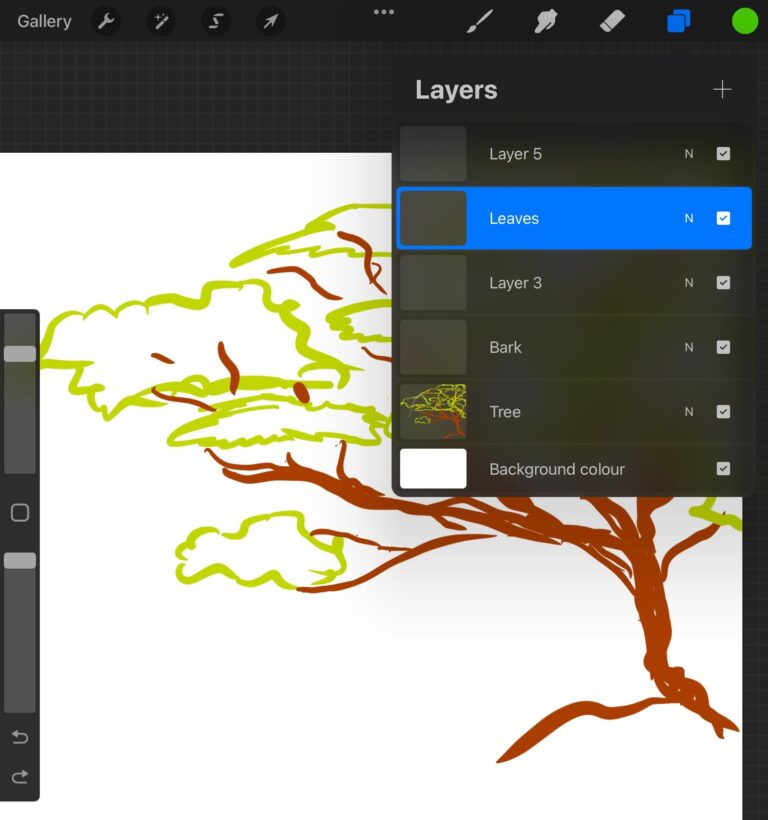
Brush Library
Procreate have an extensive brush library with hundreds of brush styles that can be used to create simplest of single line diagrams to complex sketches and 3Ds. This huge brush library gives you a chance to create different textures and finishes. We used it create different line types, landscaping, shadows and text. Size and opacity of every brush stroke can be modified as per need.
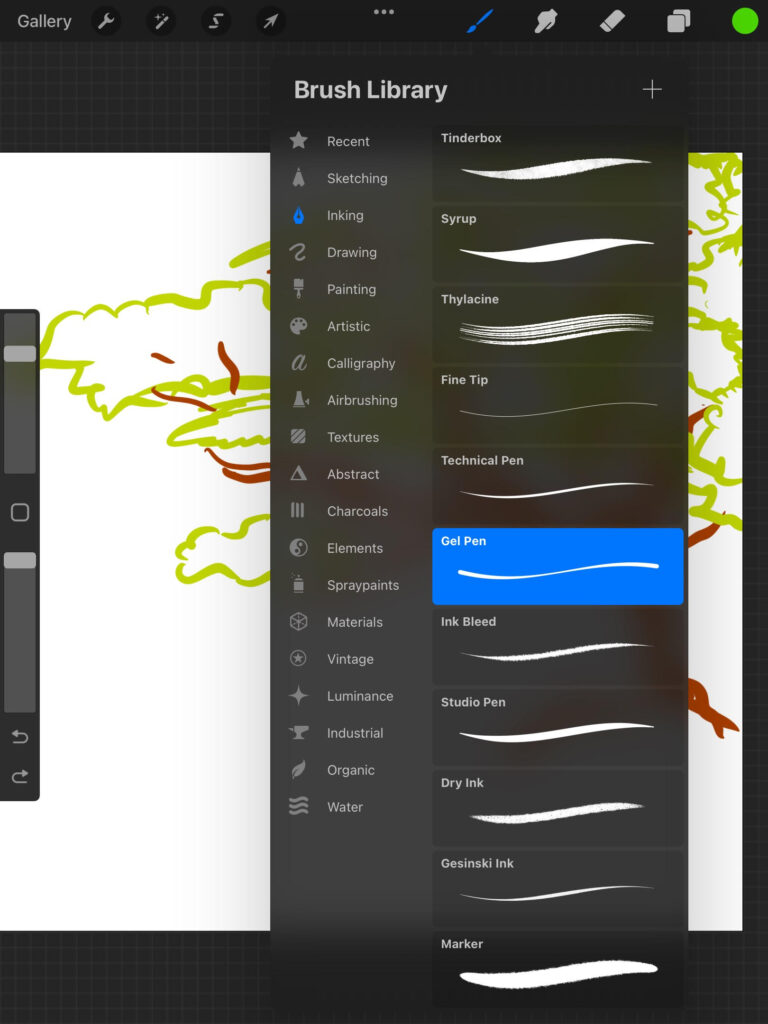
Eraser
If you want to create a subtractive sketch, you can use the Eraser in Procreate to draw, rather than just to erase and correct. Eraser too can be selected as any of the brush strokes from the Brush Library. Size and opacity can also be adjusted to give unique strokes. Using layers and erasers together can give a lot of vibrant results.
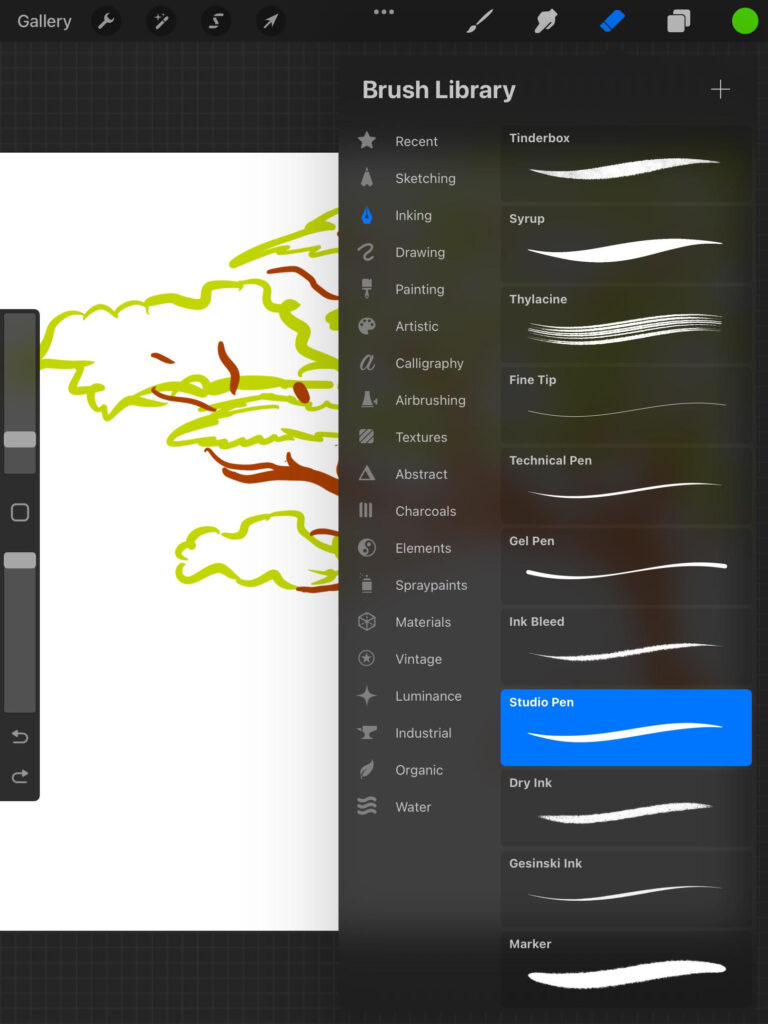
Color Palette
Procreate color palette can be set as per the user’s need in the form of a disc, Classic, Harmony, Value and Palettes. It also shows the colors recently used for ease of reselection.
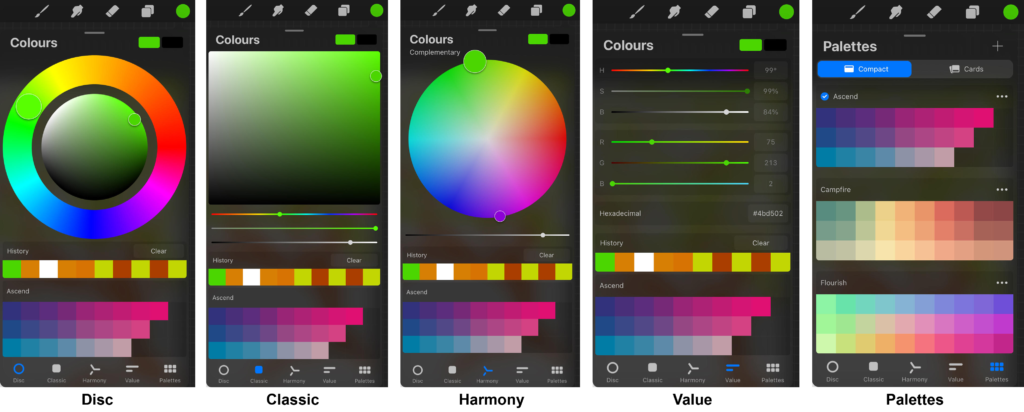
Import
Inspiration can come from anywhere, but these days, it mostly comes from Pinterest. With Procreate, you can import an image from your photos, right onto your canvas and start drawing over it. It makes rastering an image much easier and faster.
Adjustments
Procreate gives you a chance to make adjustments to your sketch like setting the Hue, saturation, brightness, color balance, blur, sharpen, liquify and much more. I would recommend that you try out all these features beforehand on a practice sketch to get a proper control over these.
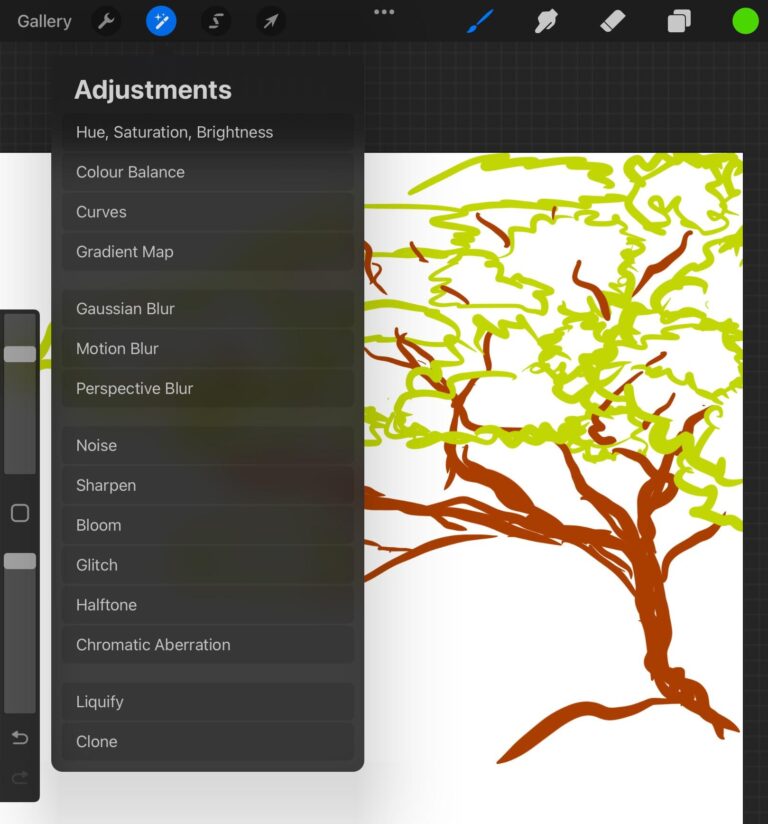
Advantages
Interface
Procreate have a really simple interface, that takes no time to get familiar with. What takes time, is to get familiar with Brush Library, because Procreate offers a large number of brushes, all unique and having their own scope and restrictions. With just one main ribbon, to control everything, you will start sketching in no time.
Zoom
One restriction that sketching on paper have is that you cannot zoom in into the paper to create intricate patterns as required. This is not a problem with digital sketching though. You can dig in, as deep as you want, to create as intricate of a masterpiece as your imagination’s extent.
Ease of Use
While sketching on paper, when you make a mistake, don’t you feel like real life should also have an undo button. Unfortunately, it cannot, or we are not aware of such a thing yet. But with digital sketching, you do have that choice. So don’t be afraid to make mistakes and experiment as much as you want, until you get it your way.
With an ability to export your finished work in various formats like psd., pdf., jpeg., png., tiff., your work will not be restricted to the application or your device. You can take it to the next extent and showcase it the world, in any way you want. You can also keep the layer information while exporting, so that you can start on some other application or device from where you left.
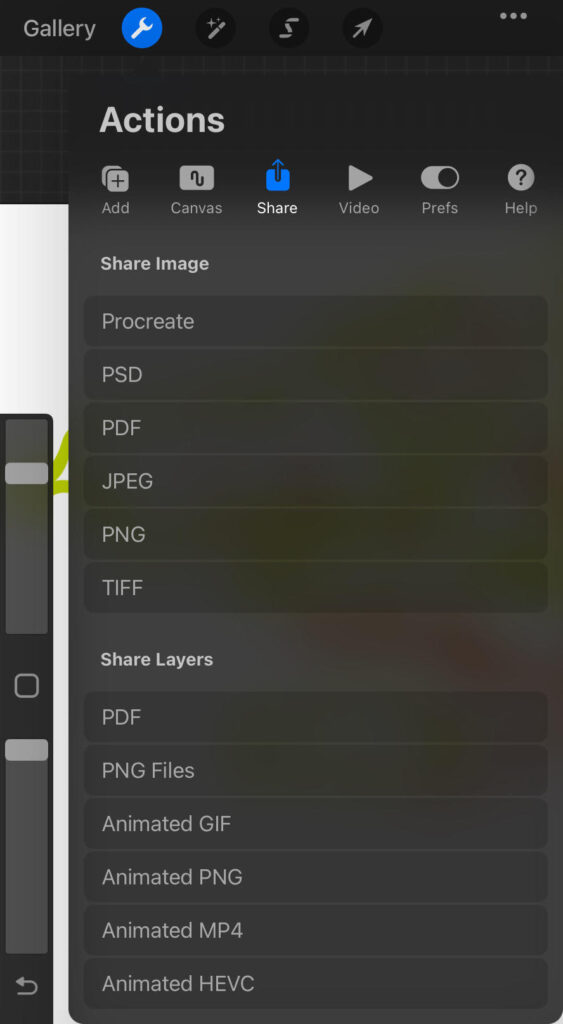
Apple Pencil
No need to mention, this application is very much compatible with the Apple Pencil, and can acknowledge the tilt, pressure and speed to give you total control over your work.
And last but not the least, Procreate is available in a One-time-purchase amount of $9.99 USD or Rs.899 only. Personally, this is a great app for brain-storming, presentations, visualizations and leisure time sketching. Once you get a grip of it, the scope is limitless. There is no wrong or right approach to use it, and process is quite enjoyable as well.
To see the entire process of creating this Floor Plan from scratch, watch the video below